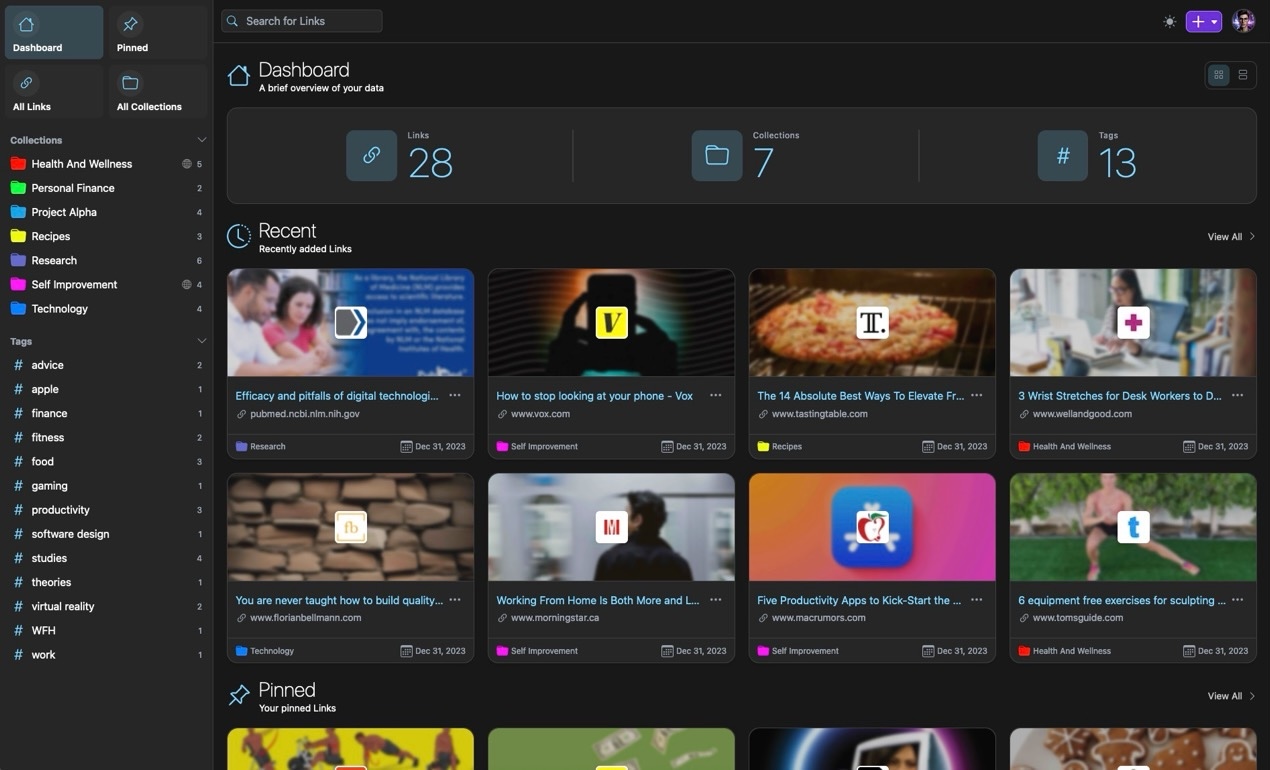Linkwarden is an self-hosted bookmark manager that allows you to bookmark, save, organize and archive webpages that you want to revisit at some point.
The idea behind Linkwarden is that you safely save webpages / articles that are useful and you want to read again at some point. Linkwarden will allow you to save and organize those links but also if something happens and the website gets deleted you will safely have archived the webpage in various formats such as PDF, Screenshot and Readable formats.
My Deployment
We will need to create a docker-compose.yml and .env file where wei will be passing couple enviroment variables to our container.
First we I will be creating a folder name homepage where we want our docker container data to be stored and then enter that container.
mkdir homepage
cd homepageThen we will need to create our docker-compose.yaml
nano docker-compose.yamlThen you can copy and paste the following into your yaml file.
version: "3.5"
services:
postgres:
image: postgres:16-alpine
env_file: .env
restart: always
volumes:
- ./pgdata:/var/lib/postgresql/data
linkwarden:
env_file: ./.env
environment:
- DATABASE_URL=postgresql://postgres:${POSTGRES_PASSWORD}@postgres:5432/postgres
restart: always
# build: . # uncomment this line to build from source
image: ghcr.io/linkwarden/linkwarden:latest # comment this line to build from source
ports:
- 3000:3000
volumes:
- ./data:/data/data
depends_on:
- postgres
Then we need to create our .env file.
touch .env
nano .envMake sure you have the correct URL in the NEXTAUTH_URL so you will not run into any backend issues.
Also need to change “Password” for the NEXTAUTH_SECRET and POSTGRES_PASSWORD to fit your needs
NEXTAUTH_URL=http://linkwarden.mydomain.com/api/v1/auth
NEXTAUTH_SECRET=Password
# Database settings
POSTGRES_PASSWORD=PasswordOne you have made all the changes you want in the yaml and .env file we will need to compose and spin up our container.
docker compose up -dNow should be able to access from your web browser your Linkwarden. You will need to create an account and the first account you will create will also be an admin account.
Final Words
Now go ahead and feel free to start saving your favorite articles / guides into your Linkwarden instance and have no fear of not finding that site or information ever again.